DISK CLEANUP
Start Menu (OR type CLEANMGR on the run command) .It will immediately scan for files it can delete and display a list to you.You might want to hold off on cleaning the Windows ESD installation files option though. Removing this saves space, but you won’t be able to reset your computer using the PC Refresh feature without Windows 10 installation media.




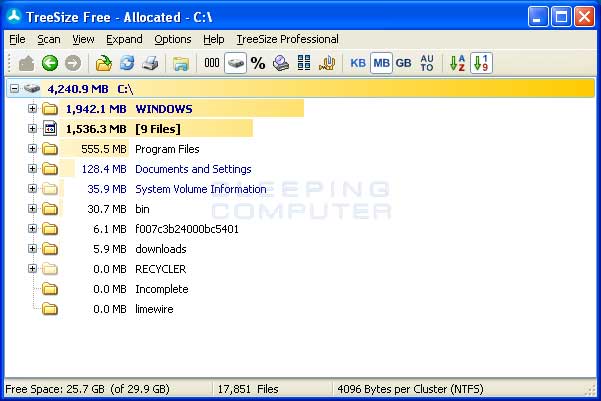
/about/pc-decrapifier-56a6fa585f9b58b7d0e5cf6d.png)


No comments:
Post a Comment
Note: only a member of this blog may post a comment.