
CD/DVD DRIVE NOT DETECTED AFTER UPGRADE TO WINDOWS 10
Resolution: Create a registry subkey (:Note To use this method, you must be logged on to Windows as an administrator.) ! Important Follow the steps in this section carefully. Serious problems might occur if you modify the registry incorrectly. Before you modify it, back up the registry for restoration in case problems occur.To create the registry subkey, follow these steps:
Press the Windows logo key + R to open the Run box. (or right-click on windows icon in lower left corner) Type regedit in the Run box, then press Enter. If you are prompted for an administrator password or for a confirmation, type the password, or click Allow In the navigation pane, locate the following registry subkey:
HKEY_LOCAL_MACHINE\SYSTEM\CurrentControlSet\Services\atapi Right-click atapi, point to New, then click Key. Type Controller0, and then press Enter. Right-click Controller0, point to New, and then click DWORD(32-bit) Value . Type EnumDevice1, and then press Enter. Right-click EnumDevice1, click Modify.... Type 1 in the Value data box, and then click OK. Exit Registry Editor.
Windows App Store is not opening, loading or working, and it endlessly makes you wait with a full screen bag and a loading animation? Well, there are few simple solutions you want to try to fix this problem.
1]. Adjust your date and time settings.
2]. Run the Windows 8 Apps Troubleshooter
Download and Run the Fix. It automatically fixes some of the basic issues that might be preventing your Store or apps from running – such as lower screen resolution, incorrect security or account settings, etc. You can download Windows 8 App Troubleshooter from here. It’s a Troubleshooting Pack Cabinet file.
3].Clear Windows store cache
Press Windows key + R to open run box.
Type WSReset.exe and hit enter.
By doing this, all store cache and corrupt settings are reset and your Windows store shall open normally.
 If you've installed Windows 10 Build 9926 and find that some apps work and some apps don't, the fix could be as easy as registering the apps. In particular, some early testers have found that apps like Cortana, the beta Store, and others either won't launch at all, or start to launch but hang
If you've installed Windows 10 Build 9926 and find that some apps work and some apps don't, the fix could be as easy as registering the apps. In particular, some early testers have found that apps like Cortana, the beta Store, and others either won't launch at all, or start to launch but hang Run this command in Powershell window
Get-AppXPackage -AllUsers | Foreach {Add-AppxPackage -DisableDevelopmentMode -Register "$($_.InstallLocation)\AppXManifest.xml"}
1].To roll back your Windows 10, go to your PC Settings, by typing Settings in the taskbar search bar, next to the Windows icon, and clicking on Settings. It will open the PC Settings. Select ‘Update and Security’.

2].The Update and Security option opens. Here you will see options like Windows Update, Activation, Backup, Recovery and Windows Defender. Click on ‘Recovery‘.
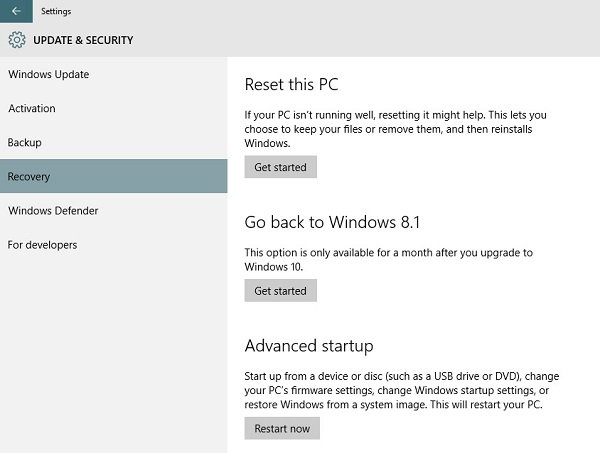
Click on ‘Go back to previous version of Windows’. In this case you see Go back to Windows 8.1.Microsoft will then ask for your feedback and the reason to uninstall Windows 10.
_______________________________________________________________________________





