 Now Lets carry the Operating Systems on your pen drive .
Now Lets carry the Operating Systems on your pen drive .Here i shows you "How to make your Pen drive bootable ( windows , Linux.. etc)

WinToFlash you can install Windows XP/2003/Vista/2008/7 even 8 from USB Flash Drive easily. WinToFlash is a free software to create bootable USB drives for Windows XP, Server 2003, Vista, Server 2008 and 7 setup. Now no need to install Windows using CD/DVD drives. Simply attach your USB stick and run the installation.You can install your Windows from flash drive.
Requirements
Step 2:Extract the file, and open the WinToFlash.exe
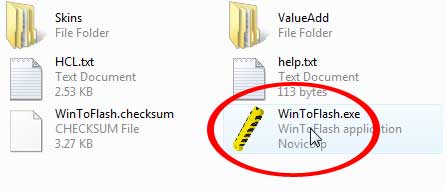
Step 3: Click Accept button...
Step 4: Click the button to enter Wizard mode...
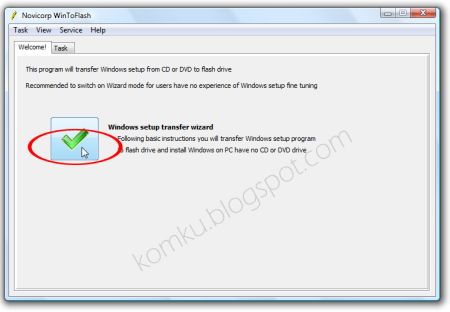
Step 5: Specify locations of files and drive On Windows files path click Select button
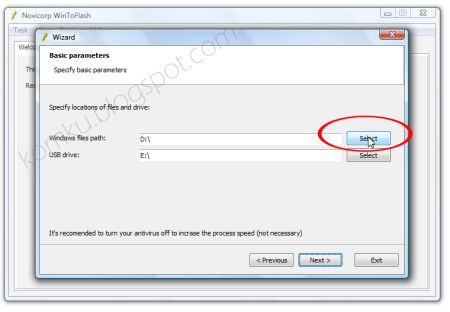
Step 6: Select CD/DVD drive which contains Windows XP CD or folder which contains Windows XP files and then click OK
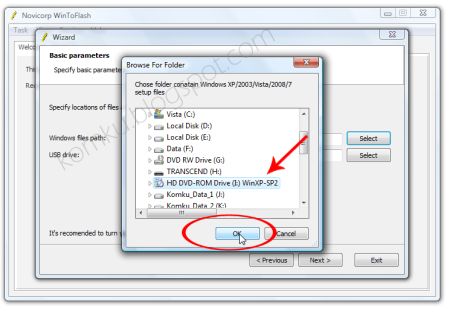
step 7: On USB drive click Select button and Select ur pen drive and click Next Button
Step 8: Select "I Accepted the terms of the license agreement" then click Continue...
Step 9: Warning! Formatting will erase ALL DATA on the target disk. To format press OK, to quit press Cancel
Click OK...
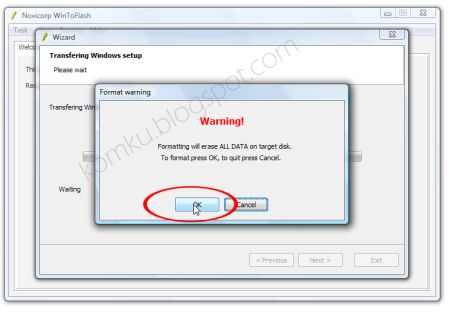
Step 10: Please wait while WinToFlash transferring Windows setup to the flash drive.
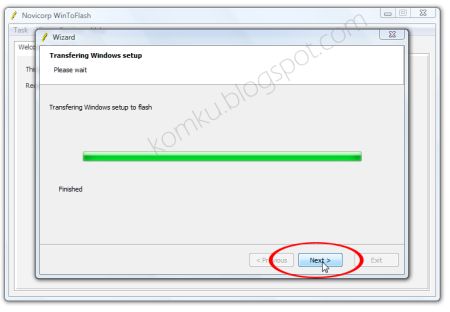
Step 11: Click Next and then Exit USB Flash drive ready...
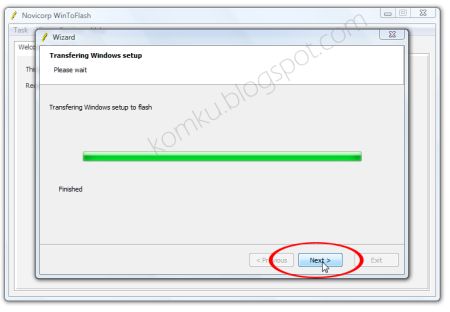

oh yeah.. You did it. now restart your computer and change the boot order to First boot device -> your Pendrive.
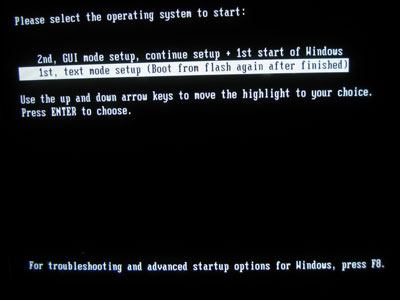





No comments:
Post a Comment
Note: only a member of this blog may post a comment.