Windows Store is an app store for Microsoft Windows, starting with Windows 8 and Windows Server 2012. It is the primary means of distributing Universal Windows Platform apps. ,For some organizations, business policies require blocking access to Windows Store.IT Administrators can control the availability and functionality of Windows Store to client computers based on the business policies of their enterprise environment
STEP 1
To disable access to or turn off the Windows Store, type gpedit.msc in Run box and hit Enter to open the Local Group Policy Editor. Navigate to the following setting:
"Computer Configuration > Administartive Templates > Windows Components > Store"
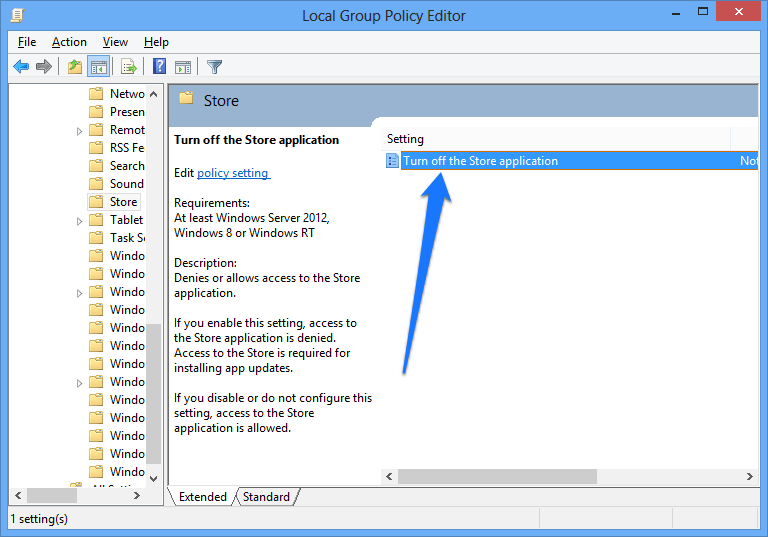
In the right pane, you will see the setting Turn off the Store application. Double-click on it to open the Settings box, select Enabled and clicked Apply.
NOTE: " On a computer that's running Windows 10 Pro, you upgrade to version 1511 of Windows 10. After the upgrade, the above Group Policy settings to disable Windows Store are not applied, and you cannot disable Windows Store: This behavior is by design. In Windows 10 version 1511, these policies are applicable to users of the Enterprise and Education editions only. "
STEP 2
Software Restriction Policies (SRP) is Group Policy-based feature that identifies software programs running on computers in a domain, and controls the ability of those programs to run. Software restriction policies are part of the Microsoft security and management strategy to assist enterprises in increasing the reliability, integrity, and manageability of their computers.
"Windows Settings - Security Settings- Software Restriction Policies

Additional Rules > right click and create a rule that disallows %programfiles%\WindowsApps\Microsoft.WindowsStore*




No comments:
Post a Comment
Note: only a member of this blog may post a comment.