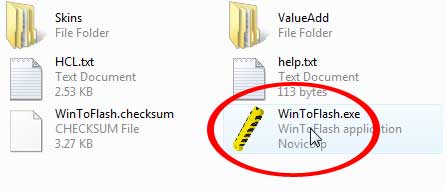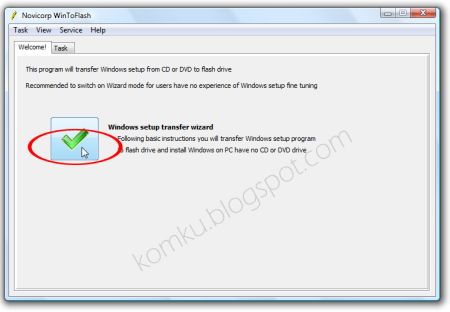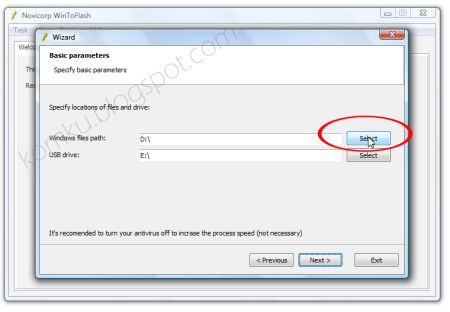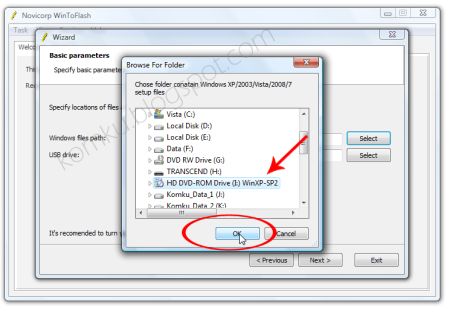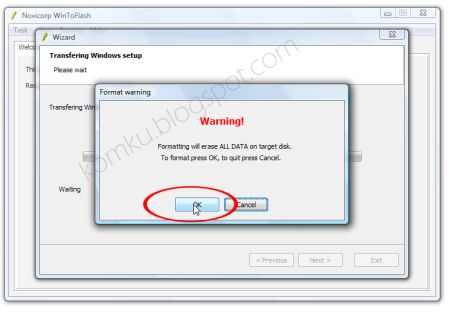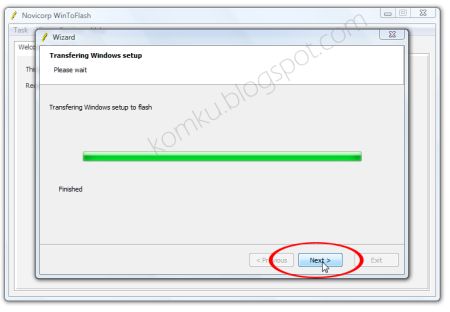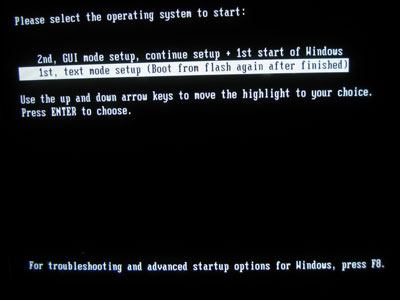Penetration Test-
Penetration test, or the short form pentest, is an attack on a computer system with the intention of finding security weaknesses, potentially gaining access to it, its functionality and data. The process involves identifying the target systems and the goal, then reviewing the information available and undertaking available means to attain the goal. A penetration test target may be a white box (where all background and system information is provided) or black box (where only basic or no information is provided except the company name).
A penetration test can help determine whether a system is vulnerable to attack, if the defenses were sufficient and which defenses (if any) were defeated in the penetration test.
A vulnerability assessment simply identifies and reports noted vulnerabilities, whereas a penetration test attempts to exploit the vulnerabilities to determine whether unauthorized access or other malicious activity is possible. Penetration testing typically includes network penetration testing and application security testing as well as controls and processes around the networks and applications, and should occur from both outside the network trying to come in (external testing) and from inside the network.
TOOLS
2.nmap
3.w3af
_______________________________________________________________________ Links
Backtrack-Pentest-Introduction